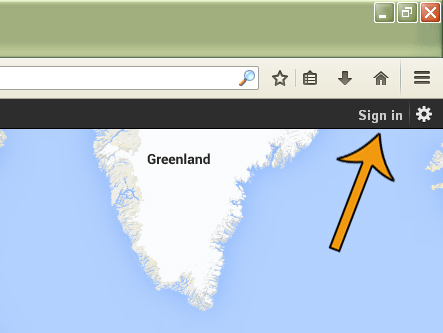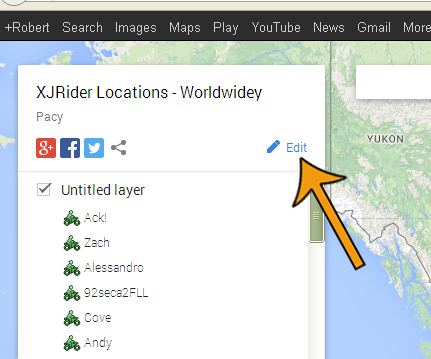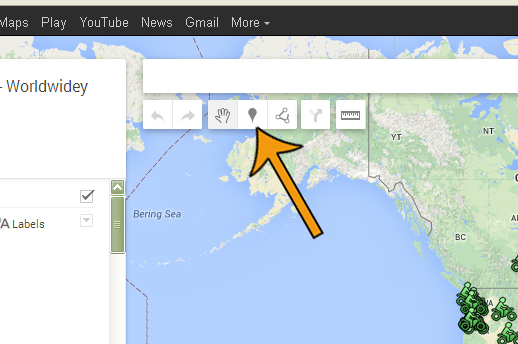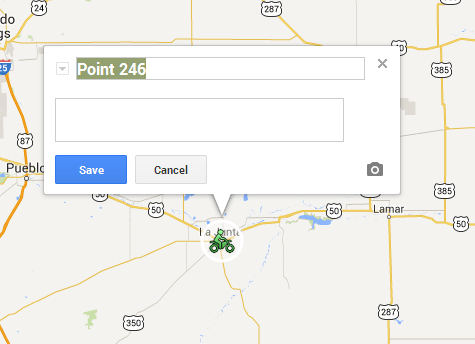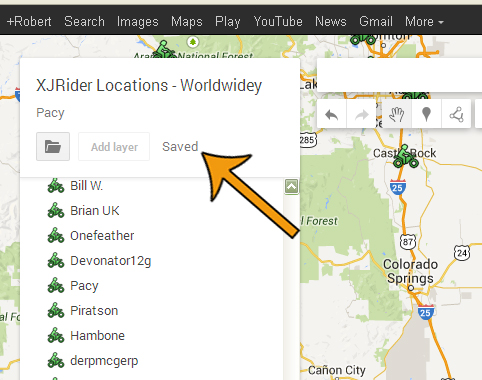Add Yourself to the Seca II Map on Google Maps
Posted: Mon Nov 07, 2011 8:18 pm
View Larger Maphttps://www.google.com/maps/ms?ie=UTF8& ... urce=embed" style="color:#0000FF;text-align:left[/gmap]
Add yourself to the Seca II (XJ600) map on Google Maps; here's how:
1. Visit the map on Google Maps: Seca II Map on Google
2. In the upper right-hand corner of the screen is a link to "Sign In". Click on it:
4. Once logged in, view the Seca II map.
5. On the lefthand side will be all the names of people on the map. Click the Edit button:
8. A popup will appear. Enter your name in the description (note that you can use html so you can add images of your bike, links, etc, within the description box):