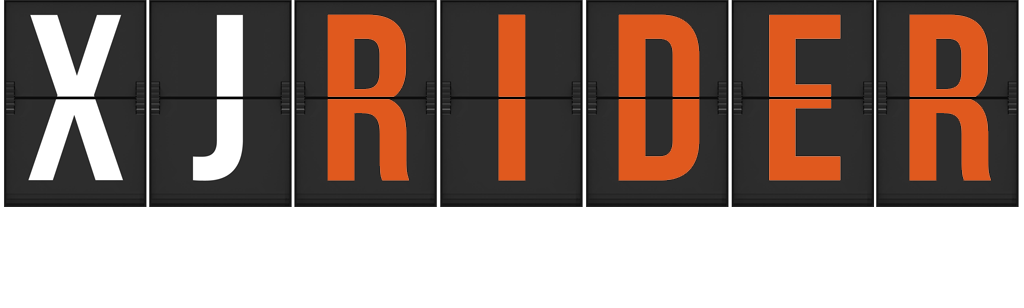Here is a quick tutorial on how to upload and post photos using the new Chevereto gallery.
From any page on XJRider.com, click on the Gallery link on the top-bar.
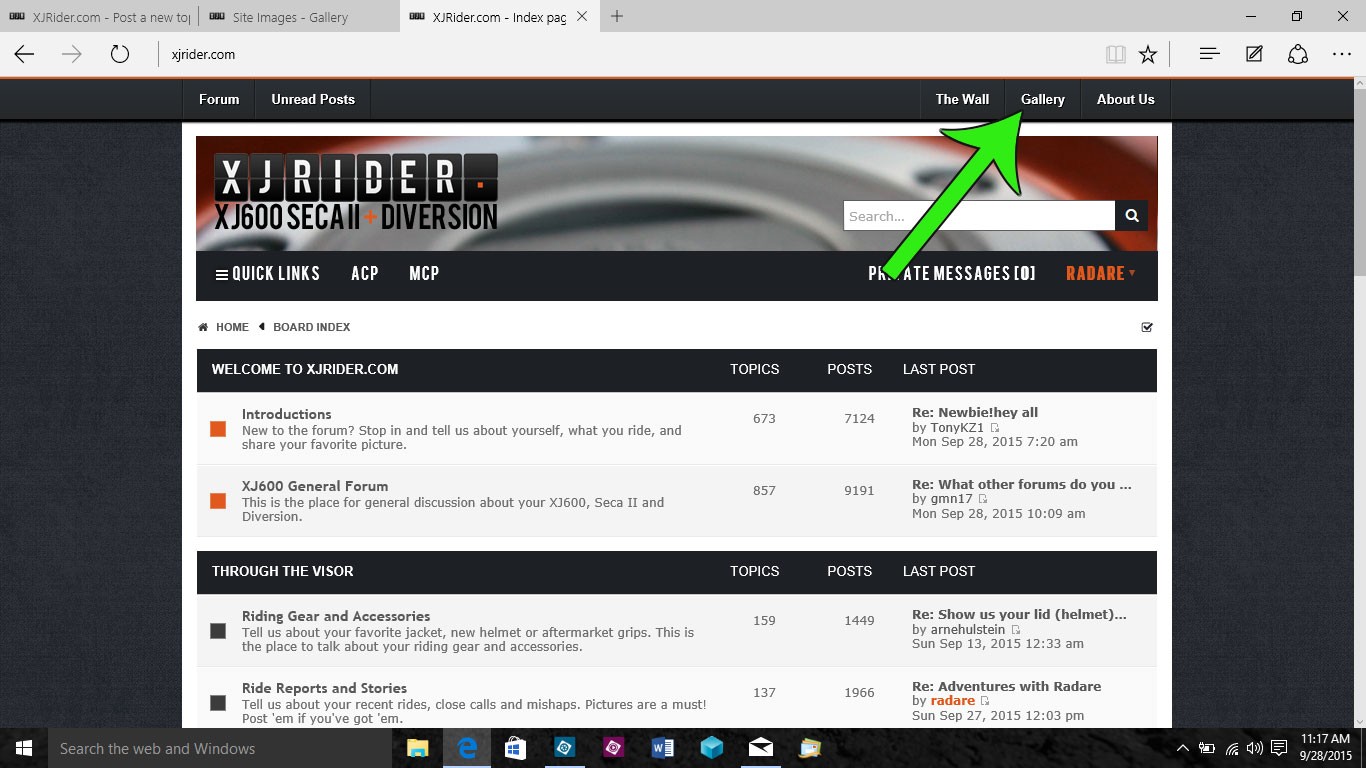
This will open a new window with the gallery. Click on the "Sign In" link in the upper right-hand corner. If this is your first time accessing the Chevereto gallery, you will need to click the Create Account button instead and register. I recommend using the same username and password you use on the forum, for ease of access.
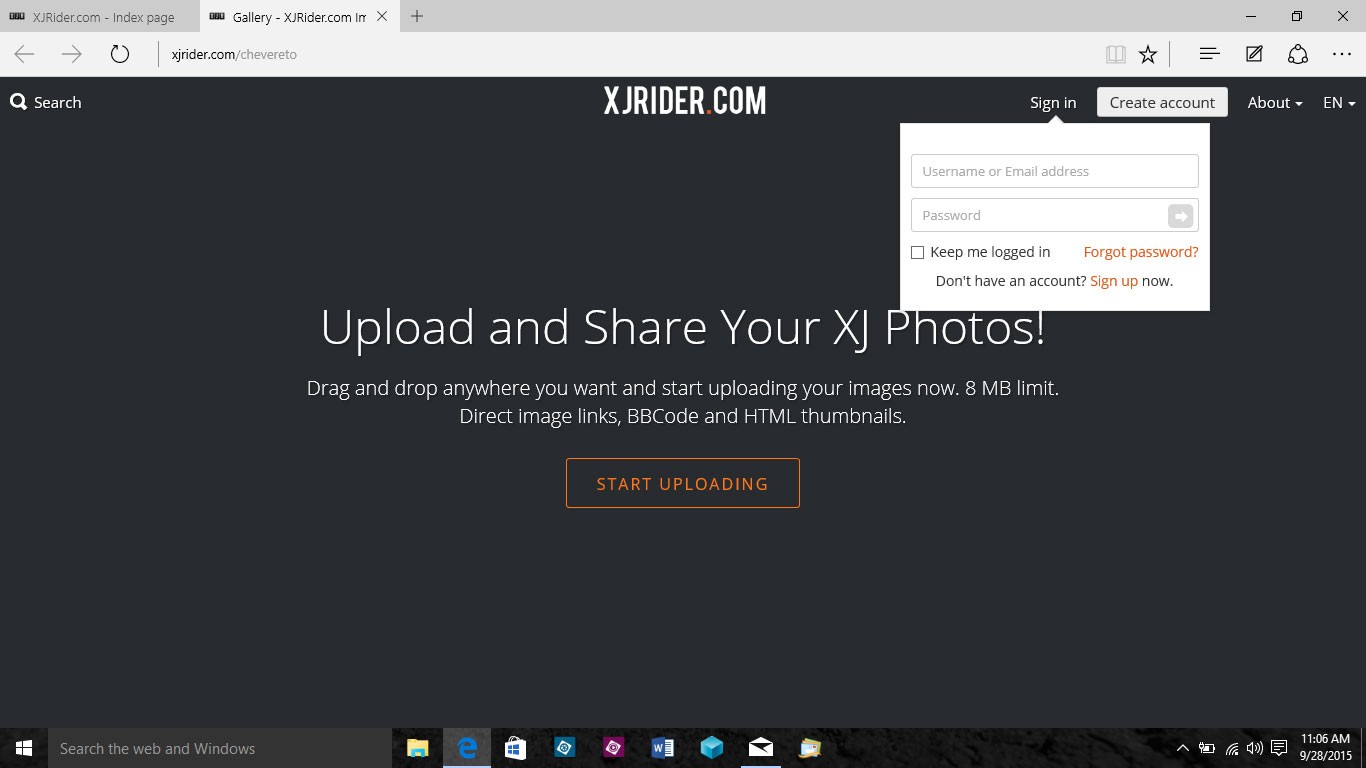
Enter your username and password in the "Sign In" pop-up and click the grey arrow. This will sign you into the forum and take you to the home screen.
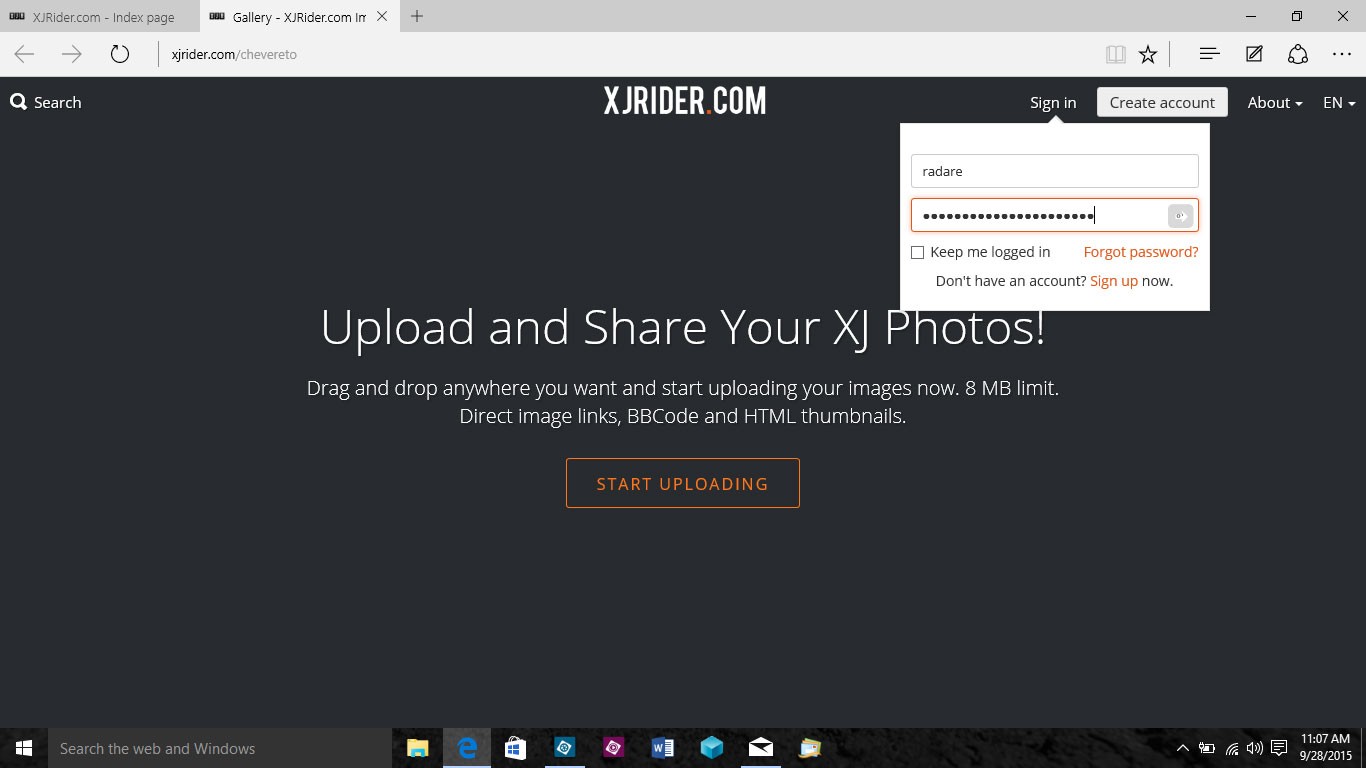
From the main screen, you can drag-and-drop files to upload them, directly onto the screen. Or you can click the Upload button and choose files from your computer. Click the Upload button and the uploader will pop-up:
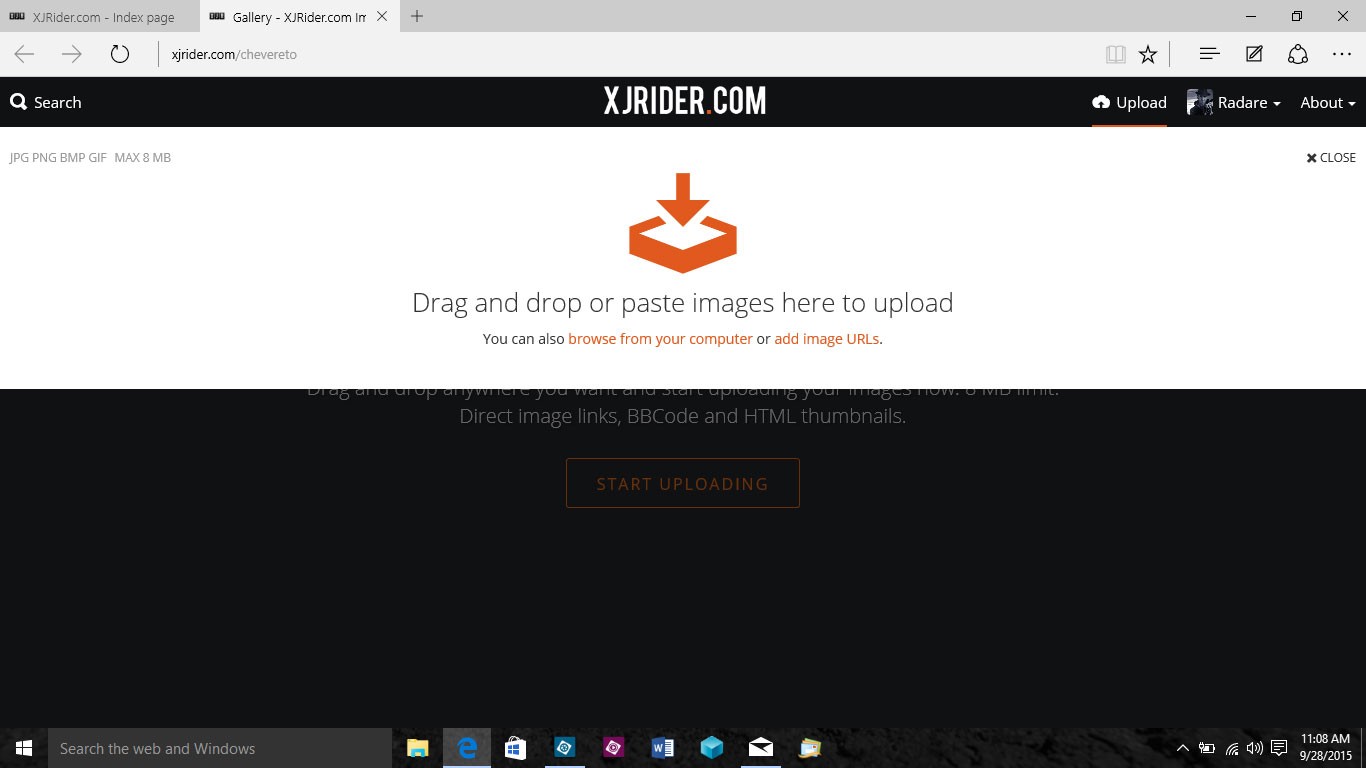
Click on the "browse from your computer" link and the familiar explorer window will pop up. Select the files you wish to upload and click the Open button:
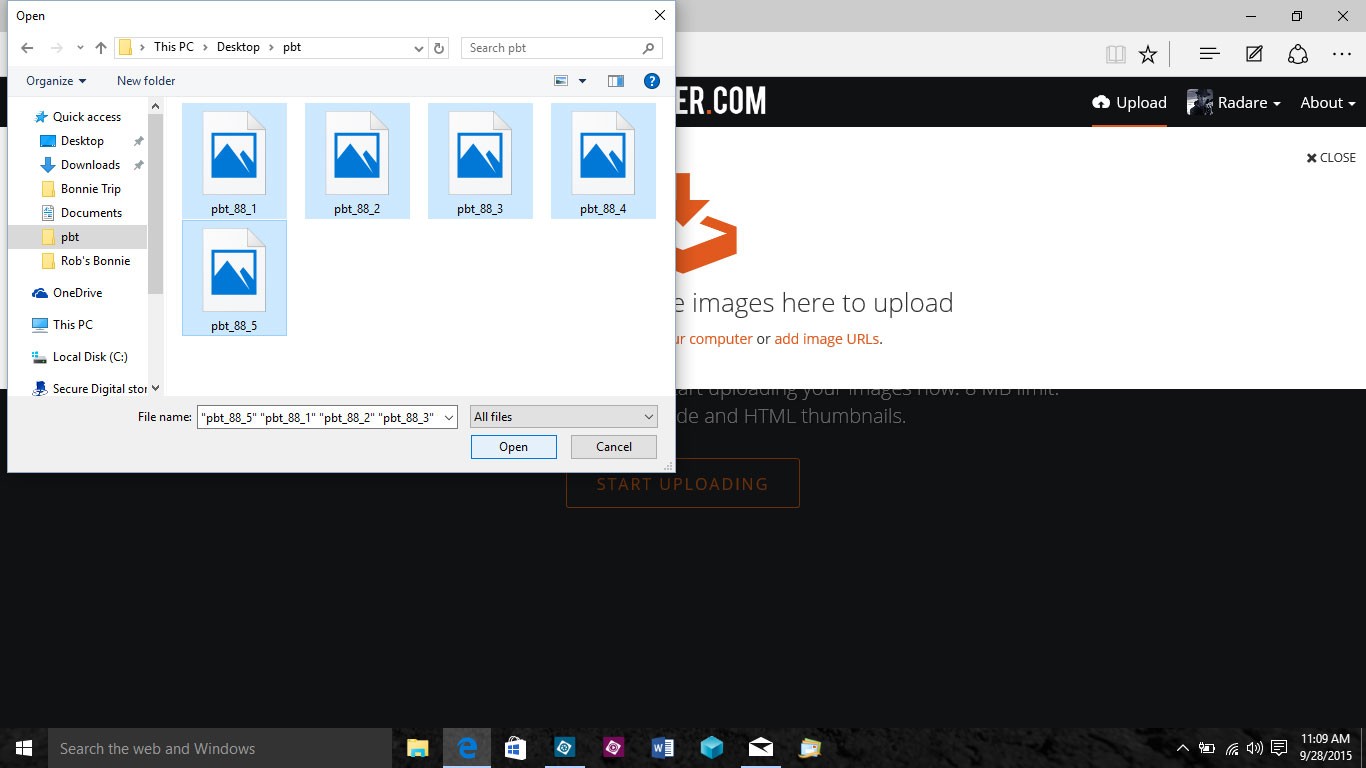
A preview of the images will load. If these look correct, click on the Upload button and each will upload. If there are images that you don't want to load, click the little X in their upper-righthand corner and they will be removed:
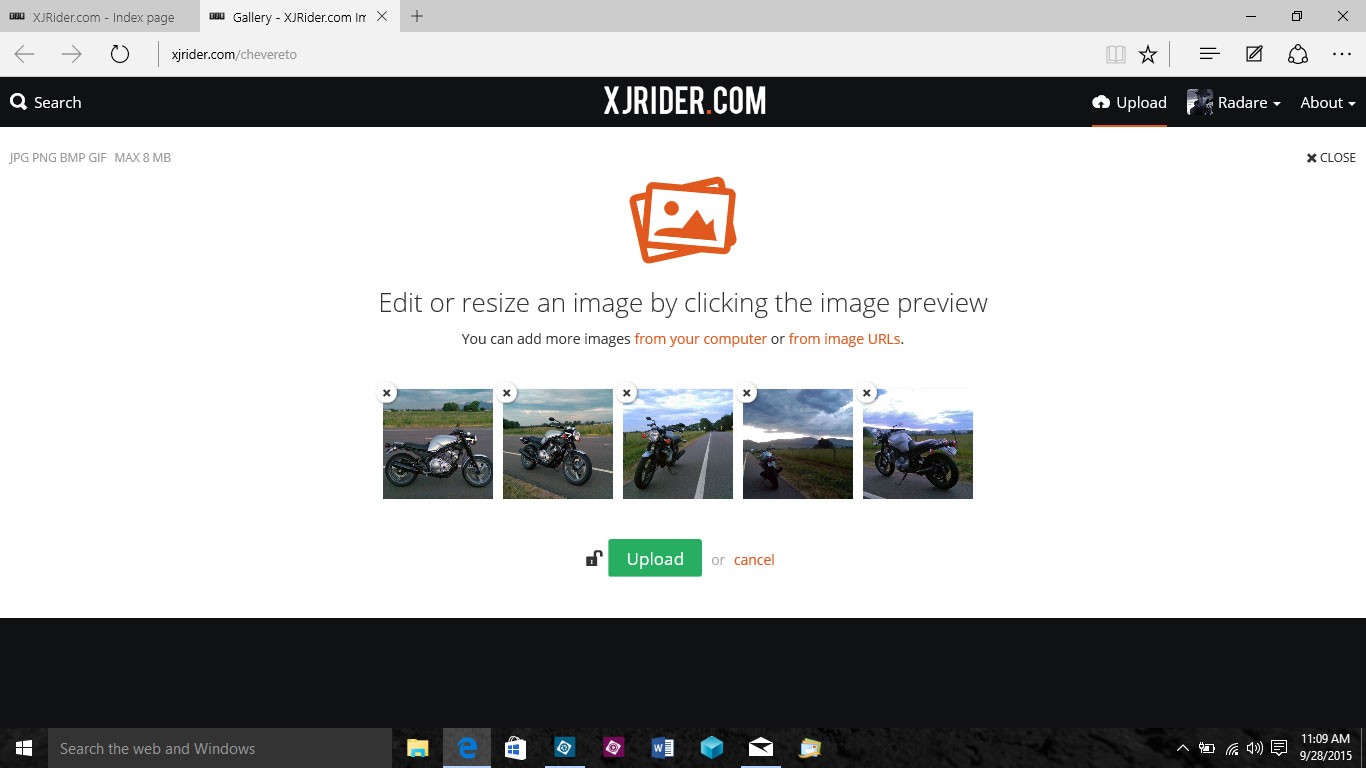
A confirmation page will show indicating that the photos have uploaded successfully. At this screen, you can see two options for albums: You can add the images to an existing album or create a new album.
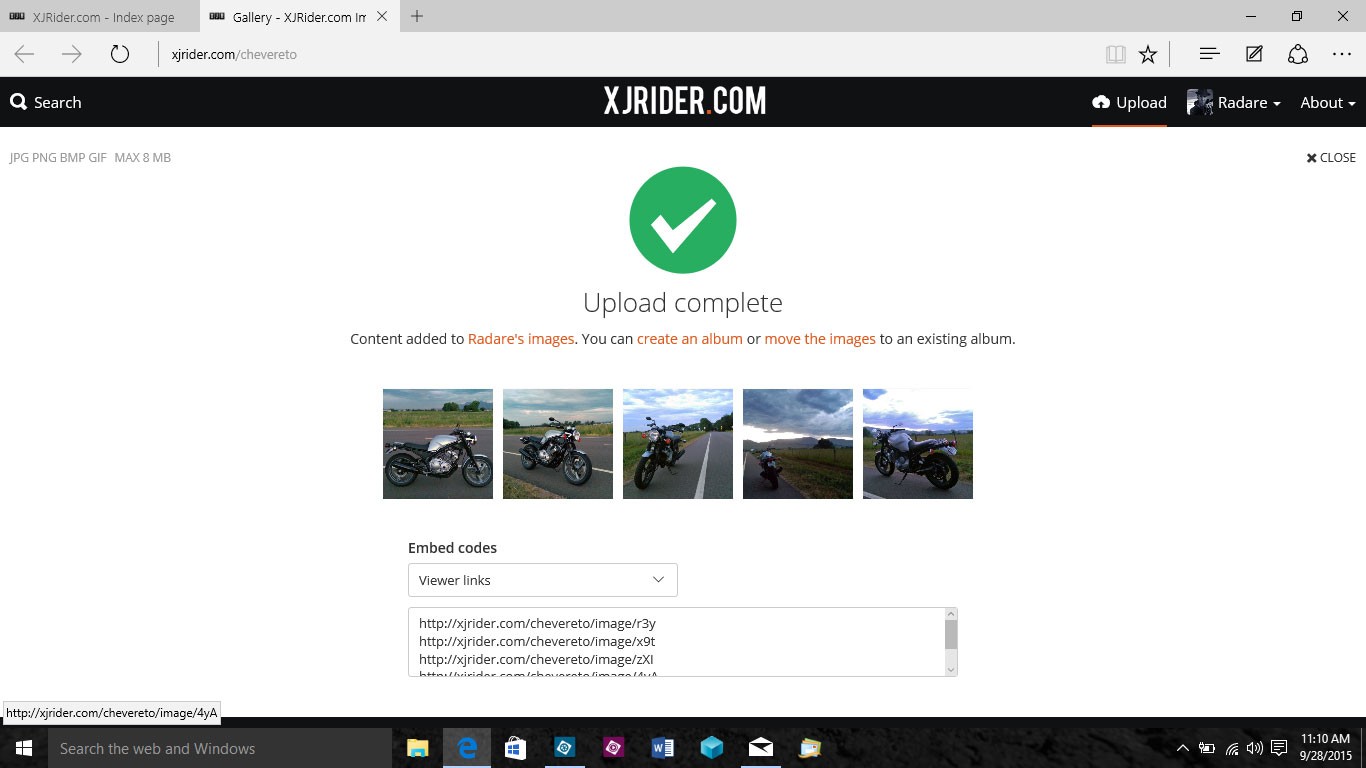
If you click "Create New Album", you get the album creation page where you can specify details. Once done, the system will move the new images to that new album.
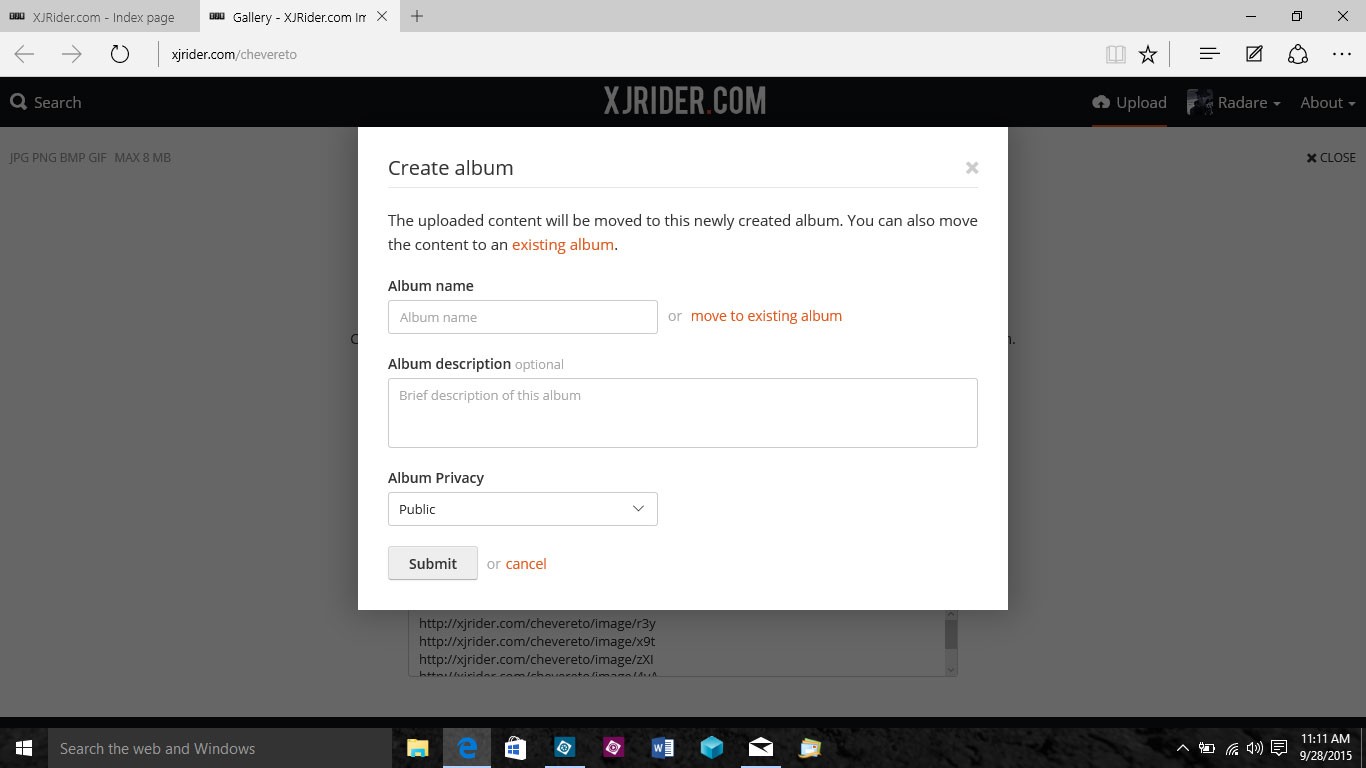
Once the photos are uploaded, you will see a list of embed codes below the images. These are the links/codes you need for adding pictures to posts in the forum. The forum uses BBCode. Select the BBCode Full embed code list:
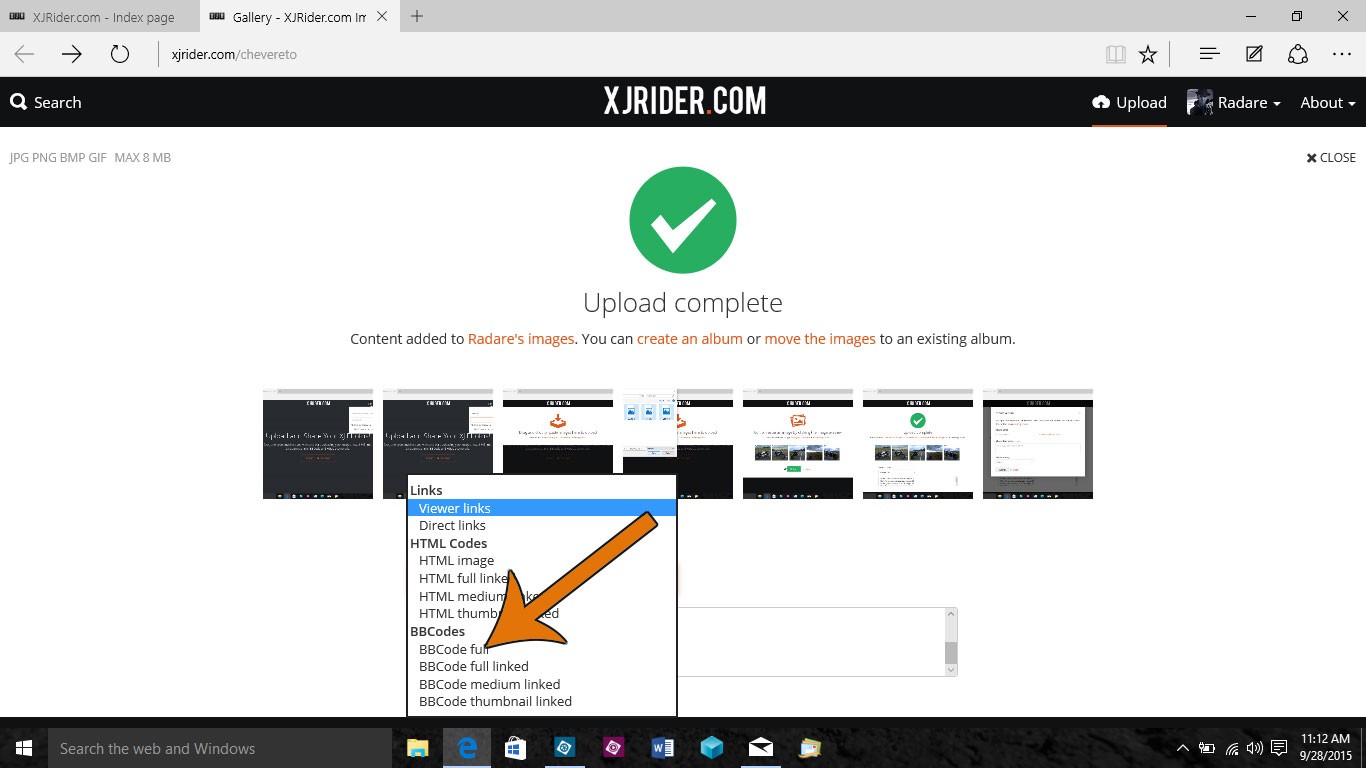
A code will appear with the images link, already wrapped in the BBCode. Select this and copy it to the clipboard:

Paste the BBCode link in your forum post and the image will show up when you submit the post.